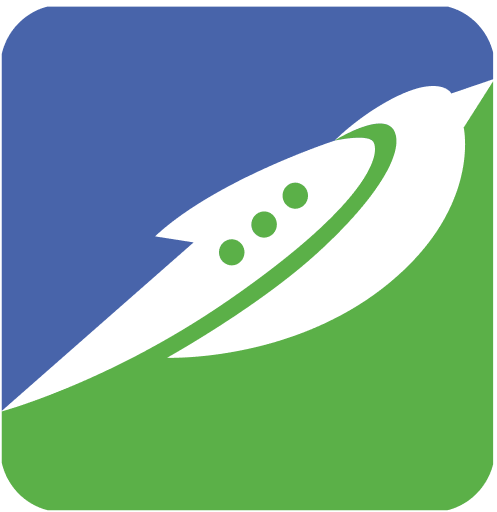
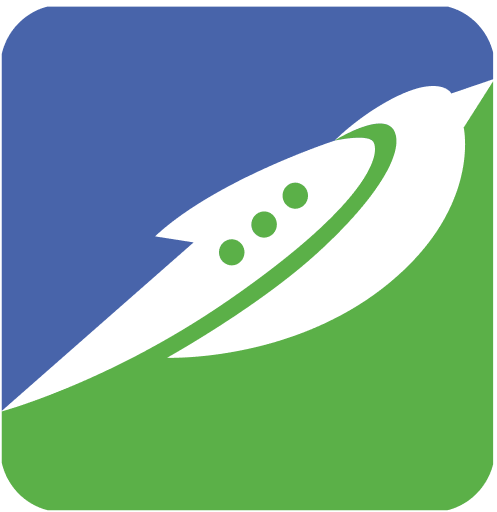
The other part of the SwiftChat platform caters to developers and businesses. SwiftChat has a comprehensive API with detailed documentation which can be used to build and host chatbots on the Swiftchat apps. In addition to the API, there is a multitude of diverse components and features available at the app level and bot level. These components and features allow businesses to create a unique conversational and interactive experience with the end-users of their bots.
On the SwiftChat platform, you can build bots from scratch or bring your existing bot and integrate it with the SwiftChat platform to make it available on the SwiftChat apps. You can also enhance your existing bots by using our interactive components before launching them on the Swiftchat apps.
Building and hosting a bot on the SwiftChat platform is a straightforward process. You can find the API documentation here.
The next section describes in detail the components and features that can be used to build the bots on the SwiftChat platform.
In the previous section, we have already discussed the features that are provided in the SwiftChat platform for the end-users.
These features are:
You can find them in detail here.
In the next section, we will discuss the components that can be used in the conversational flow of chatbots.
Since bots are based on pre-defined flows or rule-based engines, there are defined types of messages that a bot can send to a user and vice-versa.
The types of messages that a bot can send to a user are defined by the components available on the SwiftChat platform. Components can be thought of as building blocks for a bot. While the usage rules and guidelines for the components are set down in this product documentation and the API documentation, the choice to include or exclude any of these components is up to the discretion of the business and the bot developer, who may decide on the components to use in collaboration with each other.
The SwiftChat platform has many components to make it easy for businesses to choose the most effective means of communication with their users in their chatbots.
Text messages are the basic building block of a chatbot. Businesses and users can seamlessly communicate over text messages without any cost to the users.
Text messages can be used for a variety of use cases – from asking users to send a ‘Hi’ to subscribe to chatbots to getting users to input their data.
The API documentation for text messages can be found here.

Text as input
After text messages, buttons are the most foundational and versatile of all components. They allow businesses to present users with pre-fed choices that the user can simply choose with a click to interact with the bot. Buttons make the navigational flow of a bot easier for businesses by restricting the options presented to a user.
Buttons can be used when asking users to select their class in a learning bot, their age group, a simple yes or no response to a question, or to ask users to select their interests or preferred categories, for an MCQ in a quiz or a survey bot, etc.
Buttons can be single-select or multi-select and depending on the length of the text in buttons, a user can be presented with up to a maximum of 18 buttons (a maximum of 6 rows and 3 columns) at a time. Buttons can also have icons to improve the user experience.
The API documentation for Buttons can be found here.

Single-select buttons in a single column, with icons

Single-select buttons in a 2-column grid

Single-select buttons in a 3-column grid

Multi-select buttons in a variable layout

Multi-select buttons with icons in a single column
While buttons are undeniably versatile and useful, their limitation is that they cannot be used beyond a certain number of options as they will crowd out the conversational window. For such cases, there are lists. Buttons turn into lists when the number of options goes beyond 6 rows, irrespective of the number of columns.
Lists are potent for selection from a long list of items – such as student profiles in a classroom, or selection of state, district, city, etc. Lists can have up to 110 rows.

Single-selection from list
The components seen so far were mostly limited to text input or selection. In addition to text, however, businesses can also send media in bots – videos, images, PDF documents, etc.
Media messages can be particularly useful for use cases such as sharing a bot tutorial video for new users as part of the welcome message, sharing product photos, sharing brochures or catalogues, etc.
The API documentation for Media Messages can be found here and here.

Bots can share PDFs with users

Bots can send images to users

Bots can send videos to users
Cards are a great means for businesses to share media – videos, images, etc. with a bit of body text. Cards may be presented individually or in a carousel view.
Cards might be especially beneficial for e-commerce and library use cases as they make it easy to present media and related information. There can be up to 10 cards shown in a carousel at a time, which can be scrolled horizontally. The API documentation for cards can be found here.

Cards sharing videos, in a carousel view
The persistent menu allows users to have an always-on interface element inside the bot. It is an extremely handy tool to help users discover and access the core functionality of the bot at any point in the conversation.
The persistent menu is highly useful in a wide variety of use cases to reset or restart any flow from specified points – from e-commerce to library to news, etc. There can be a maximum of 4 buttons in the persistent menu.

The persistent menu can be accessed at any point in the bot flow
The Plus/+ Menu in the conversational window gives options to the user for sending messages in rich formats such as images, videos, audio, and documents. Rich format messages help users communicate more efficiently as compared to just text.
A few significant functionalities that the users can achieve using the Plus/+ Menu are:

The Plus/+ Menu minimised and maximised views

Media picker from gallery

Capturing image or video using the camera

Cropping and rotating images before sending

Upload audio files

Upload documents
The SwiftChat platform regularly releases updates and newer platform features and components are made available to businesses. Over the next few months, you will see more exciting features and a wider range of components coming your way.